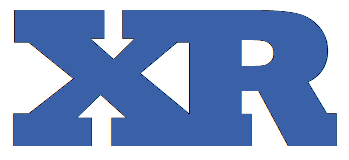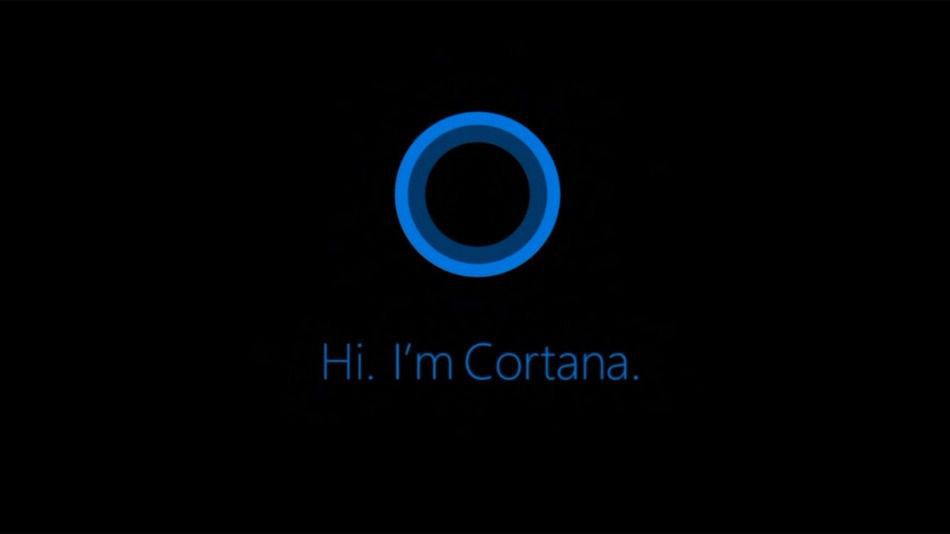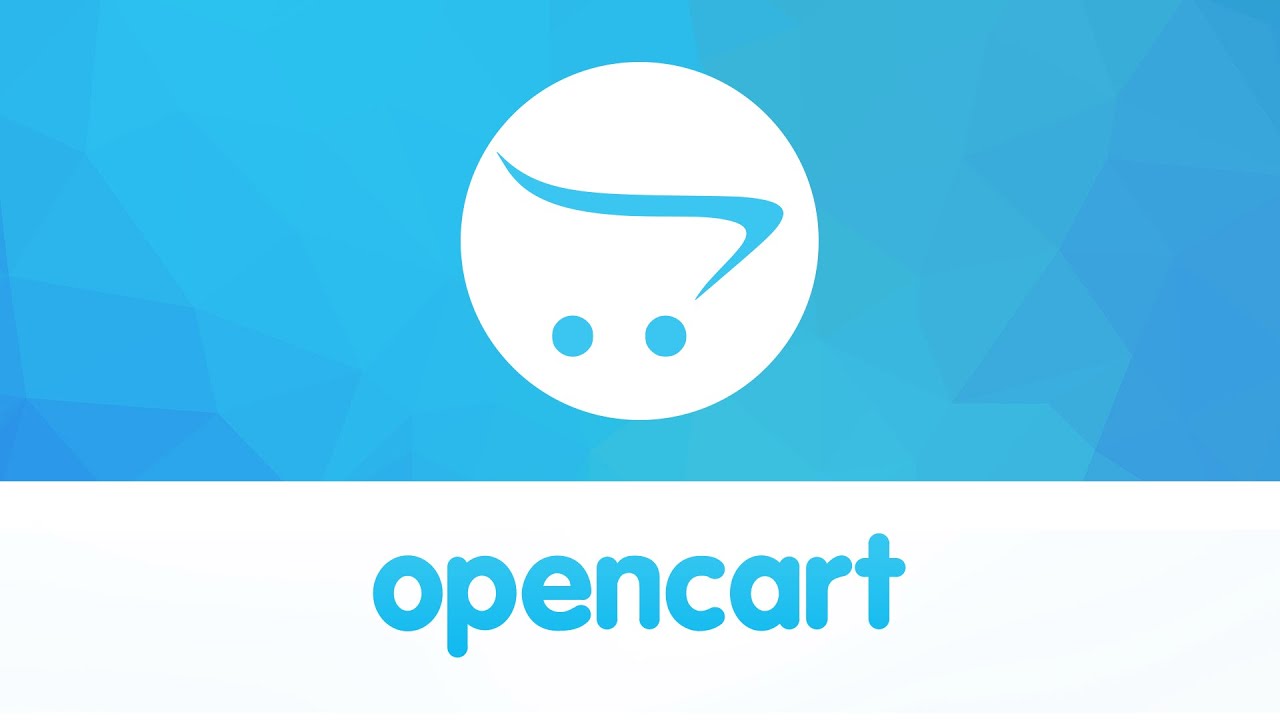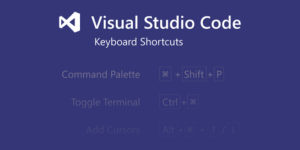Cortana is Microsoft’s personal productivity assistant that helps you save time and focus attention on what matters most.
To get started, select the Cortana icon on the taskbar. If you’re not sure what to say, try asking, “What can you do?”
Here are some things Cortana can do for you:
- Manage your calendar and keep your schedule up to date
- Join a meeting in Microsoft Teams or find out who your next meeting is with
- Create and manage lists
- Set reminders and alarms
- Find facts, definitions, and info
- Open apps on your computer
How to Activate Cortana mode
Open Cortana, select Settings , and then under Talk to Cortana switch the wake word toggle to On.
How to disable Cortana
- Use the keyboard shortcut Ctrl + Shift + Esc.
- In Task Manager, click the Startup column.
- Select Cortana.
- Click Disable.
- Then, open the Start menu.
- Find Cortana under All Apps.
- Right-click on Cortana.
- Select More.
- Click on App settings.
- Turn off the switch next to ‘Runs at log-in.’
How to uninstall the Cortana app
- Open the Start Menu and type in PowerShell.
- Right click on Windows PowerShell.
- Select ‘Run as administrator’.
- Type the following text (minus the ‘ marks) in: ‘Get-AppxPackage -allusers Microsoft.549981C3F5F10 | Remove-AppxPackage’
- Press Enter.